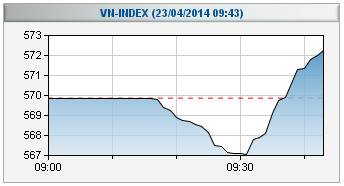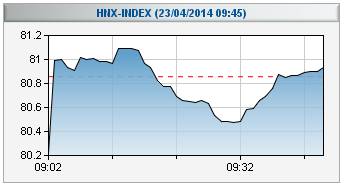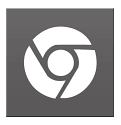I. INTRODUCTION
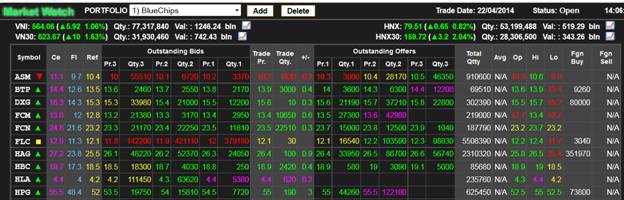
Market Watch (MW) is used as live quotes intergrated right on EzTrade screen with outstanding features as follows:
- The information is updated rapidly and accurately due to new technology
- Clients’ favorite stocks can be added to their watch list
- Stocks of HOSE, HNX and UPCOM exchanges can be chosen at the same time
- Different stock portfolios can be created simultaneously
- Historical statistics of selected stocks can be watched
- Price chart can be used to watch price and trading volume fluctuation of any stock, VN-Index or HaSTC-Index during trading time
- From MW, orders can be placed at a rapid speed and best available price
II. PORTFOLIO ON MARKET WATCH
1. Portfolio addition/Deletion
- Portfolio addition:
Step 1: Click on “Add” button
![]()
Step 2: Fill Porfolio name
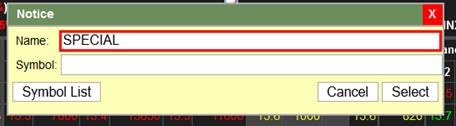
Step 3: Fill favourite stock codes in the new portfolio. Stock codes are separated by “comma”
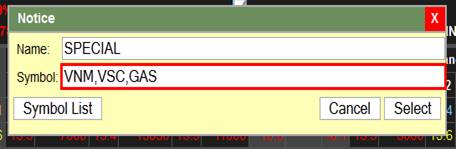
Note:
o The system allows Clients to create maximum 15 followed portfolios
o With each portfolio, Clients can add maximum 50 stock codes
- To move between portfolios, Clients click on ▼ at the right of portfolio name and select the portfolio Clients want to see
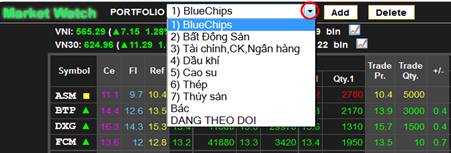
Note: After creating a new portfolio, right click on the screen and choose "Make Default Portfolio" to display the portfolio each time Clients log in EzTrade
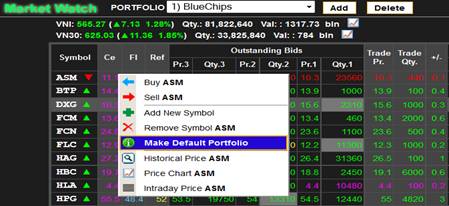
- To delete displaying portfolio, please click on “Delete” button
![]()
Note: It is obligatory for the system to remain at least ONE portfolio in Market Watch
2. Portfolio’s stock code addition/deletion
- Clients move to the portfolio that needs adding new stock codes
- Add new stock codes to the portfolio:
Step 1: Right click on certain price area of Market Watch screen, select “Add New Symbol”
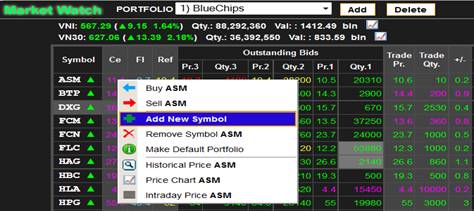
Step 2: Add new symbols by choose one of two options:
o Choose symbols from symbol list
o Type symbols at “Symbol”, symbols are separated by comma “,”. After selecting symbols, Clients click “Select” to add symbols to the portfolio
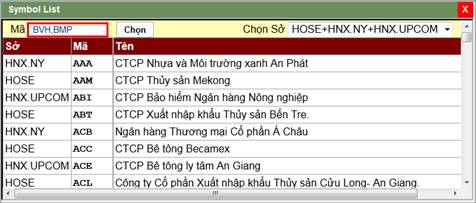
Note: After being selected, symbols will be arranged in alphabetical order. Clients can double click on the row including the symbol in order to push it up to the top of the portfolio.
- Remove symbol from the portfolio: Right click at the selected symbol and press "Remove Symbol" to delete it
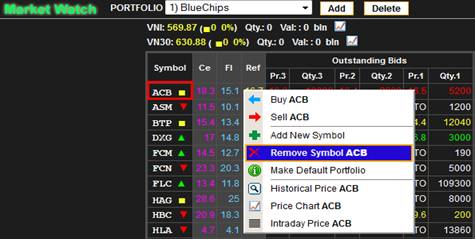
III. PLACING ORDERS VIA MARKET WATCH
- Market Watch helps Clients determine the best bid/offer price by right clicking on a symbol and select Buy/Sell

o Applied for BUY order, price will automatically be inputted as the lowest outstanding offer of this symbol at the time of placing this order
o Applied for SELL orders, price will automatically be inputted as the highest outstanding bid of this symbol at the time of placing this order
![]()
- Clients input stock quantity, press “Add” and execute next steps to sending orders to FPTS system
Note:
o Clients completely can change price before sending orders
o Orders placed via Market Watch will be added to the valid Order List. So that, if Clients want to place ordinary or margin orders, please move Order-placing screen to the equivalent tab before placing orders via Market Watch.
IV. HISTORICAL STOCK DATA SEARCHING
Market Watch helps investors search information on trading price and quantity of any trading session in the past by right clicking on symbol name and choose “Historical Price”.
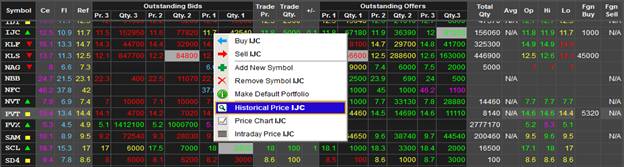
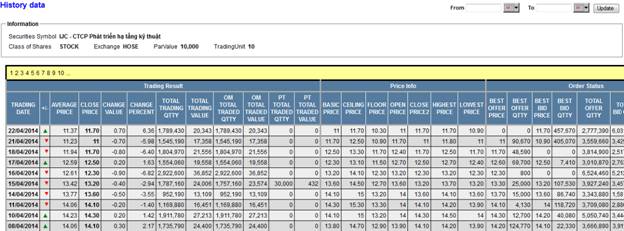
V. PRICE CHART WATCHING
- Market Watch helps investors watch price fluctuation of any stock within a trading session by right clicking on symbol name and choose “Price Chart”.
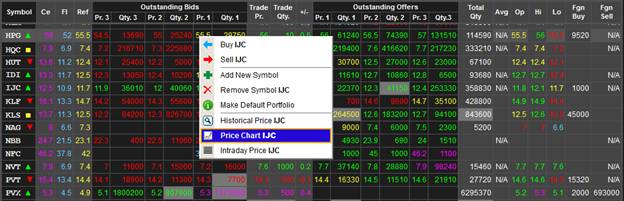
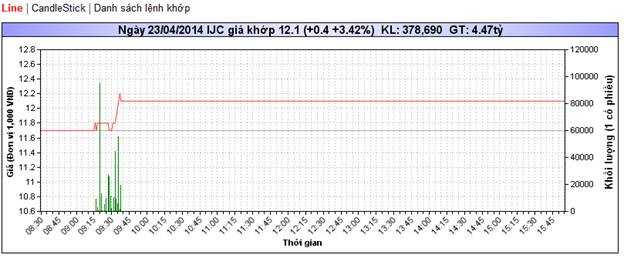
- Clients can witness VN-Index and HNX-Index happenings by right clicking on icon Chart (next to VN-Index and HNX-Index to the right)
![]()